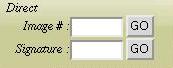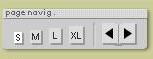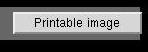How to Search THE SECOND FOLIO
This section will show you:
1. You can search by:
- 1.1 Direct Search
- 1.2 Title Search
1.1 Direct Search
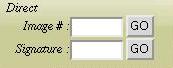
Here you can search by either the image numbers or the signatures.
1.1.1 To search by the image numbers:
- Type in 'Image #' box a required through page number of
the MUSC copy (1-908) and click on the GO button.
- Please note that you can see the binding images of the copy
by typing in the same box with one of the following numbers: 2000
(for the front board), 2001 (for the back board), 2002 (for the spine), and
2003 (for the fore edge).
1.1.2 To search by the signatures:
- Type a signature of the Second Folio, from [pi]A1 to ddd4v, without
the prefix 'sig.' in 'Signature' box and click on the GO button.
NOTE: You can designate recto pages with or without an
r. Both, e.g. A1r and A1, are valid.
- Please type [pi] for π meaning preliminaries.
- Please note that you can see the binding images of the copy
by typing in the same box with one of the following words: front
(for the front board), back (for the back board), spine, and
edge (for the fore edge).
- The Second Folio has several anomalous signatures. You can
search those pages according to the following table, which also
includes all the signatures of the preliminaries.
-
-
| Image # |
Signature |
| 1 |
[pi]A1, [pi]A1r |
| 2 |
[pi]A1v |
| 3 |
[pi]A2.for[pi]A2, [pi]A2r.for[pi]A2, [pi]A2.for[pi]A2r, [pi]A2r.for[pi]A2r, |
| 4 |
[pi]A2v.for[pi]a2v |
| 5 |
[pi]A3, [pi]A3r, [pi]A2r.for[pi]A3, [pi]A2.for[pi]A3r, [pi]A2r.for[pi]A3r |
| 6 |
[pi]A3v, [pi]A2v.for[pi]A3v |
| 7 |
[pi]A4, [pi]A4r |
| 8 |
[pi]A4v |
| 9 |
[pi]A5, [pi]A5r |
| 10 |
[pi]A5v |
| 11 |
[pi]A6, [pi]A6r |
| 12 |
[pi]A6v |
| 117 |
I1.Err, I1r.Err |
| 118 |
I1v.Err |
| 121 |
I3.Ado, I3r.Ado |
| 122 |
I3v.Ado |
| 153 |
M1.LLL, M1r.LLL |
| 154 |
M1v.LLL |
| 413 |
h3.2H4, h3r.2H4 |
| 414 |
h3v.2H4 |
| 421 |
i1, i1r, I1.2H4, I1r.2H4 |
| 422 |
i1v, I1v.2H4 |
| 425 |
i3, i3r, I3.H5, I3r.H5 |
| 426 |
i3v, I3v.H5 |
| 449 |
l3, l3r, h3.H5, h3r.H5 |
| 450 |
l3v, h3v.H5 |
| 457 |
m1, m1r, M1.1H6, M1r.1H6 |
| 458 |
m1v, M1v.1H6 |
| 459 |
m2, m2r, m3.form2, m3r.form2, m3.form2r, m3r.form2r |
| 460 |
m2v, m3v.form2v |
| 461 |
m3.form3, m3r.form3, m3.form3r, m3r.form3r |
| 462 |
m3v.form3v |
| 601 |
bb1.forbb1, bb1r.forbb1, bb1.forbb1r, bb1r.forbb1r |
| 602 |
bb1v.forbb1v |
| 603 |
bb2.forbb2, bb2r.forbb2, bb2.forbb2r, bb2r.forbb2r |
| 604 |
bb2v.forbb2v |
| 613 |
cc1, cc1r, bb1.forcc1, bb1r.forcc1, bb1.forcc1r, bb1r.forcc1r |
| 614 |
cc1v, bb1v.forcc1v |
| 615 |
cc2, cc2r, bb2.forcc2, bb2r.forcc2, bb2.forcc2r, bb2r.forcc2r |
| 616 |
cc2v, bb2v.forcc2v |
| 663 |
gg2, gg2r, gg3.forgg2, gg3r.forgg2, gg3.forgg2r, gg3r.forgg2r |
| 664 |
gg2v, gg3v.forgg2v |
| 665 |
gg3.forgg3, gg3r.forgg3, gg3.forgg3r, gg3r.forgg3r |
| 666 |
gg3v.forgg3v |
| 2000 |
front |
| 2001 |
back |
| 2002 |
spine |
| 2003 |
edge |
For the overview and the endpapers (the paste-down and the free endpapers, and the flyleaves) see here.
1.2 Title Search

Here you can search by titles either with the act, scene and line
number or with the Through Line Numbers (TLN).
For the abbreviated forms of the play titles see here.
NOTE: The "Through Line Numbers" as established by Dr. Charleton
Hinman in THE NORTON FACSIMILE: THE FIRST FOLIO OF SHAKESPEARE (copyright © 1968
by W. W. Norton & Company, Inc.), are used in this database by permission
of W. W. Norton & Company, Inc. TLN's copyright information can be obtained
by clicking on TLN: on the search page.
1.2.1 To perform a search with the act, scene and line number:
- Select the title from the drop-down menu.
- Select the act, scene, and line number required from the drop-down
menu of each box. As you proceed in selecting the act, scene
and line number in this order, the image will be shown at the
moment the required folio page is identified.
NOTE: The act and scene divisions and the line numbers
are based on The Riverside Shakespeare, ed. by G. Blakemore
Evans (Houghton Mifflin, 1974).
1.2.2 To perform a search with the TLN:
- Select the title from the drop-down menu.
- Select the range of TLN from the drop-down menu.
2 You can navigate the page by:
- 2.1 Image size selection buttons
- 2.2 Forward and backward buttons
- 2.3 Printable image button
- 2.4 Icon to display the corresponding page
2.1 Image size selection buttons
To select the image sizes, click on one of the four buttons; S
(for small),M (for medium),L (for large) or XL (for extra large). The
default size is S.
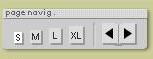
Please note that the volume of the image files for these different
sizes are approximately 9 KB, 35 KB, 150 KB and 600 KB accordingly.
2.2 Forward and backward buttons
Foward and backward buttons will display the pages immediately
before or after the current page.
Please note that the forward and backward buttons function only
within the folio pages or the binding images.
You cannot move from the folio pages to the binding images or vice versa.
2.3 Printable image button
To display the printable image of the page displayed, click on
the printable image button:
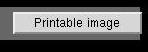
The printable image will be displayed in another window with white-coloured
background. The volume of the file offered here is approximately 210
KB.
2.4 Icon to display the corresponding page
To display the corresponding page of other Folios, click on the icon in the upper right corner.
  
The meaning of "the corresponding page of other Folios" is the page which
includes the first line of the current page.
|